Macbooks come equipped with macOS. Right now, the latest and even the older MacBooks are being updated to the latest version of macOS, i.e., the macOS Ventura. The Ventura marks the 13 version of this operating system. While the system is hugely updated, problems still remain in the OS. As of now, the users of macOS Ventura are complaining that H264 codec 100FPS & 120FPS videos are not working.
macOS Ventura is the 13th edition of Apple’s operating system. Last week the already updated Ventura got its 4th installment of update. However, while updates are made to improve things, the 13.4 update makes things quite ugly for professional video editors. The users have started complaining that they are unable to play H264 codec 120FPS videos. If you are also facing the same thing, this guide here will help you out.
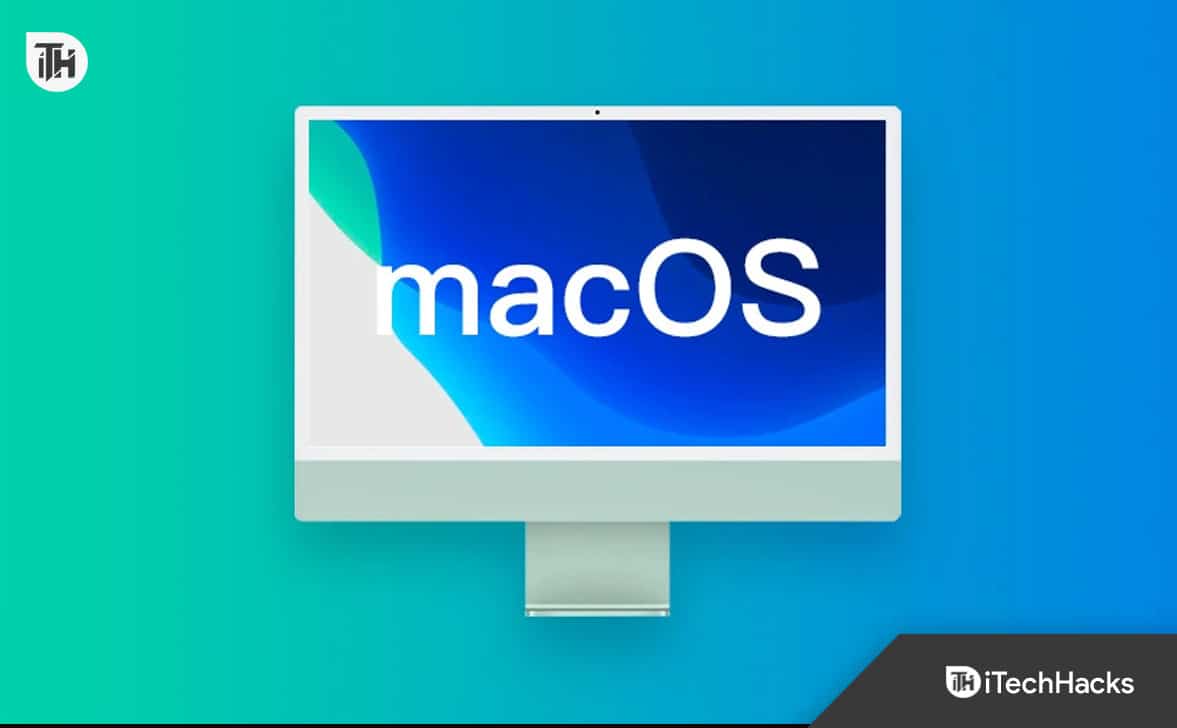
What is H264 Codec in macOS Ventura?
H264 codec or H264 encoding is a multimedia video codec that supports MP4 files to play over your system. If this codec is absent in your system, you won’t be able to watch or stream any video that uses the MPEG4 category of resources.
In contrast, macOS comes equipped with everything required to play such videos. The problem is that your Mac is unable to recognize the format. This is just a glitch that can be easily fixed by Apple, and there’s nothing to worry about.
What is the Problem With H264 Codec 120FPS in macOS Ventura?
According to many users, after the latest update of the macOS venture when the OS was updated to 13.4, the system can no longer play 120FPS videos. This is a problem because MacBooks are designed to handle not only 120FPS but even more like 240 FPS and more slow motion video playback and editing capabilities.
When the user goes ahead to play an H264 codec video or edit, for that matter, they see an error that says the Render job failed as the current clip could not be processed. This simply means that your macOS is unable to process or encode this video. Usually, this error means that there’s no valid codec available to play or support.
However, that’s not the case with macOS. Macbooks or iMacs are designed for content creation and software development primarily. This error is simply a glitch that needs to be fixed by Apple right away. But if your work is being hindered, our walkarounds will come to your help.
Fix macOS Ventura 13.4 H264 Codec 100FPS & 120FPS Not Working
Here we have discussed three ways that will help you get around the macOS Ventura 13.4 H264 codec 120FPS not working error. We recommend that you follow all of these and make sure to choose the one that suits your needs.
Fix 1: Restart Your Mac and Try Again
Probably the oldest working solution for every ongoing issue is to restart your PC and then try again. The same goes for macOS Ventura as well. You already know how to restart your mac. However, if you have already tried that, it is worth trying to force restart it and check whether it works.
It is simple if you don’t know how to force restart your Mac. You have to press and hold the power key for 5 seconds until it shuts down. Now, wait some time and press the power button again to turn it on.
Once it turns on, try playing your video and check whether it is playing or not. If yes, great, if not, follow up with the next fix.
Fix 2: Use VLC Media Player
VLC Media Player is among the most popular video players in the world that is capable of playing anything and everything. And if the problem is with this specific update of macOS Ventura 13.4, the inbuilt player should not stop you from playing 120FPS videos.
Go ahead and download VLC Media Player for Mac and install it on your system. Once done, try playing the H264 Codec 120FPS video that was not working earlier. It should work now.
There are plenty of other video playing applications available for Mac devices, and one shall fit all your needs. In any case, if you are using your Mac for video editing purposes, Adobe Premier Pro solves all your issue. We have also seen a comment on Apple Forums stating that Adobe Premier Pro works fine.
Fix 3: Use Time Machine
![macOS Ventura 13.4 H264 Codec 120FPS not working [Fix]](jpg/time-machine.jpg)
The Time Machine in Mac devices is used to go back to a previously installed version of Mac. This is extremely helpful in cases where an update like the Ventura 13.4 is full of bugs, and glitches and is causing your problems.
By using Time Machine, you can go back to the good old peaceful Ventura 13.3 where everything was working fine. If you don’t know to use Time Machine, here are the easy steps to follow:
- Turn off your Macbook.
- Now, turn on your Mac.
- If yours is a Macbook running with an Intel processor, while your Macbook is turning on, quickly press Command + R together.
- On the other hand, if yours is running with either M1 or M2, press and hold the power button while it is turning on.
- When the Options menu opens, click on Restore From Time Machine and then click on Continue.
- Now choose the OS version you wish to downgrade to. For instance, macOS 13.3.
Now your Mac will restart to macOS 13.3 Ventura and you won’t face any issues with H264 120FPS videos.
Additional Information About macOS Ventura 13.4 H264 Codec 120FPS Not Working
Because you are unable to play or edit H264 12FPS videos, it does not mean that your Mac will never be able to play such videos. The issue has been acknowledged by Apple, and they will soon push a hotfix that will resolve the issue. Until then, you can use a third-party software or go ahead and use Time Machine to downgrade your version of macOS Ventura.
The Bottom Line
Well, that’s all we have here about how you can fix H264 120FPS videos that are not playing on your Macbook after updating to macOS 13.4 Ventura. We hope this guide has helped you. If you still have any questions or problems, make sure to comment below.
ALSO READ:
