Safari is a web browser in the iOS ecosystem and is popular among this community of users. With tons of features, it provides a smooth experience in browsing websites.
But sometimes, it shows errors in accessing web pages or downloading files. Many people have encountered the “cannot parse response” error in Safari, and if you also face the same problem, don’t worry; keep reading the post to find the solutions.
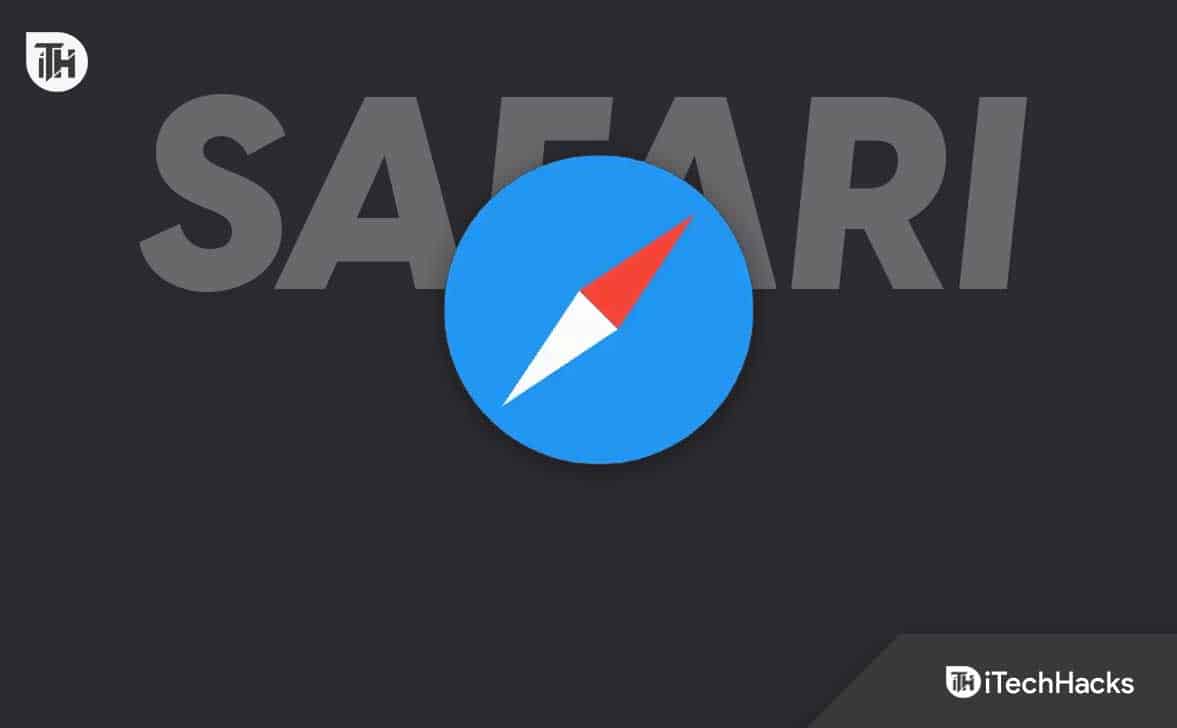
Fix Cannot Parse Response in Safari Browser Error
There can be multiple reasons behind the “cannot parse response” error in your Safari browser, and the solution will depend on them.
So, I have shared a few fixes to get rid of this error and again access the webpage smoothly in Safari. You should read the solutions and try applying them on your device one by one.
1. Check Your Internet Connection
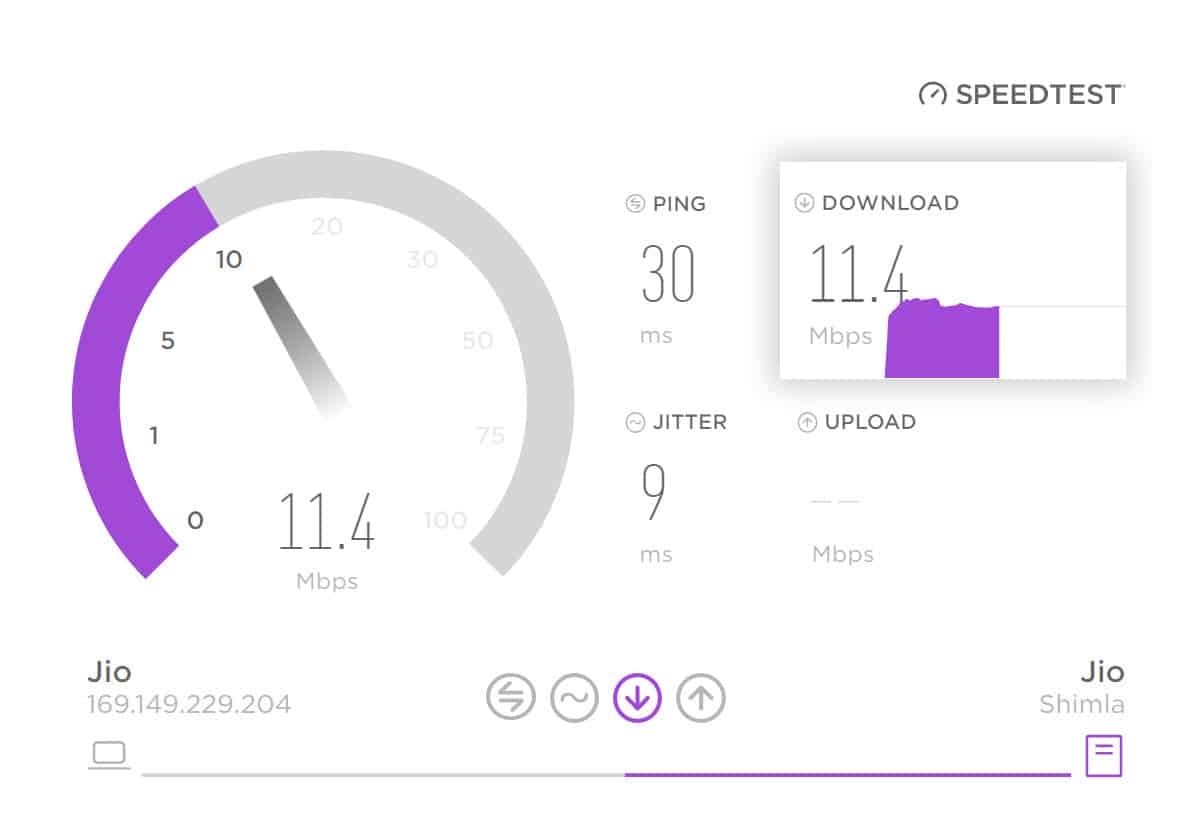
An active and stable internet connection is the most important thing to running the Safari browser. So, if you’re facing the “cannot parse response” error, you first need to check your internet connection.
iOS devices have a feature to allow or deny data permission to specific apps, and you need to check if the Safari browser has the accessibility or not.
To do that on your iPhone, follow these steps:
- First, open the Settings app.
- Then, select Mobile Data from the available options.
- Scroll down till you find the Safari browser, and turn the toggle on if it’s disabled.
If you’re a mac user, you can try opening other sites on the Safari browser or follow the steps below to know the status.
- First, click the Apple menu.
- Then, select System Settings.
- In the sidebar, you’ll see the Network option; click that.
- It’ll display the network connectivity status on the right.
2. Refresh The Webpage
Another fix that you can try to get rid of the “cannot parse response” error is to refresh the webpage on which you’re having this problem.
It’s easy to refresh any page; you need to tap the refresh icon or pull down the page to refresh it on your iPhone. The refresh icon is in the top-right corner if you’re on a Mac.
It may solve the error, but if it doesn’t, don’t worry; keep following the other solutions mentioned below.
3. Close And Relaunch Safari
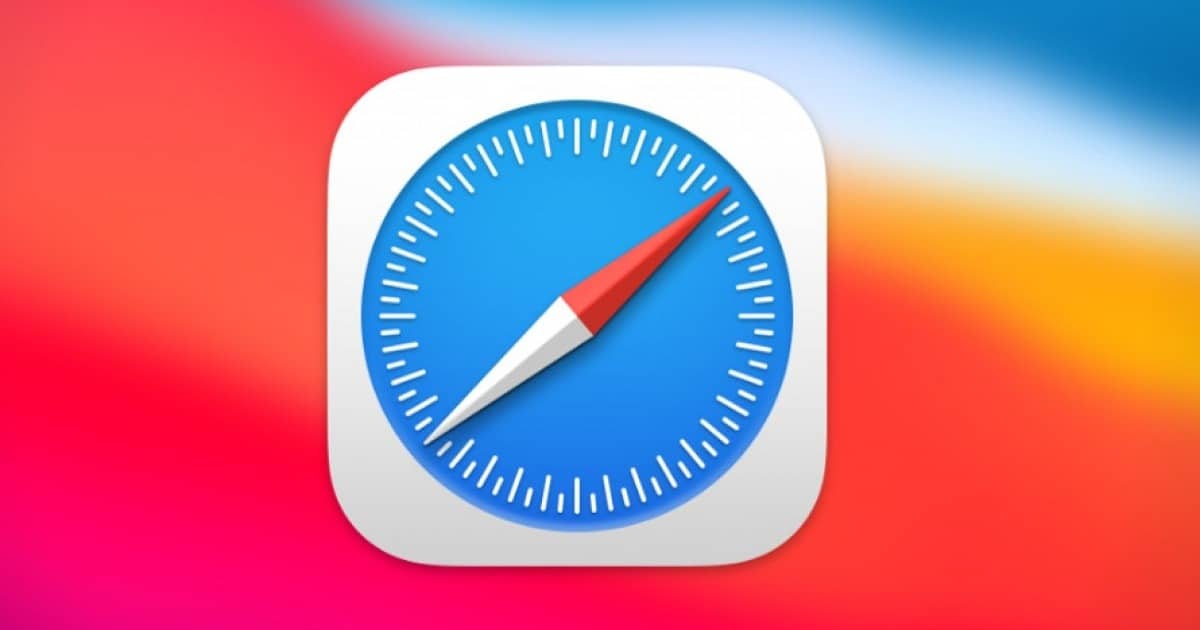
If refreshing the page doesn’t help you access the website, you should try closing the app and relaunching it.
If you’re facing this error on your iPhone,
- Swipe up on your screen to exit the window and access the recently opened apps page.
- Then find the Safari browser there and swipe up to close it.
- Now, again, open the app and try accessing the webpage.
To quit an app on your mac:
- On the top of your mac, you’ll find the menu bar.
- Then click on Safari.
- It’ll open various options; select Quit.
- Now, relaunch it.
4. Clear Website Cache & Data
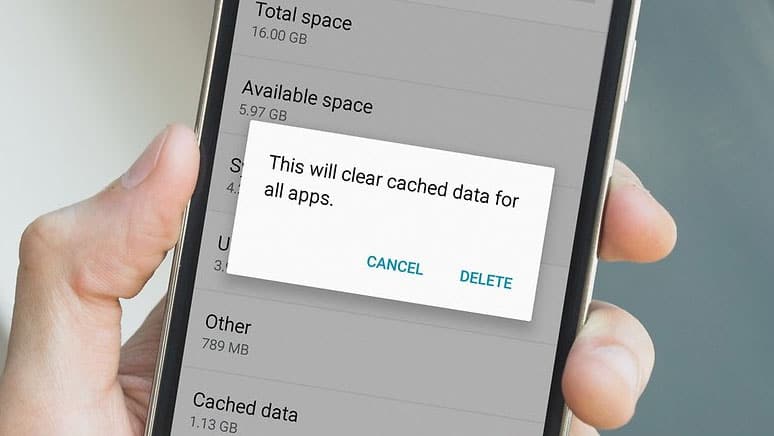
Safari browser caches and store the data of the website you visit so it can quickly open next time. But, sometimes, this data can cause errors to browse web pages, so it’ll be better for you to try clearing the data.
On iPhone:
- First, open Settings on your device.
- Scroll down till you find Safari and click on it.
- Then, at the bottom, you’ll see the “Advanced” option; click that.
- Now, tap on Website Data to view all the websites with their stored data.
- Then, click the Edit button in the top-right corner.
- Now, tap the ‘ – ‘button on the left of the websites where you want to remove the data.
- You can also click the “Remove All Website Data” button to erase all the stored data.
- It may ask you for confirmation, so tap “Remove Now” to delete the data successfully.
On Mac:
- First, click on Safari on the top left menu bar.
- It’ll show you many options; select Preferences.
- Next, switch to the Privacy tab on the top.
- Under this menu, you’ll see the Cookies and website data option; click on Manage Website Data beside this.
- It’ll open the list of all the opened websites; you can select any particular or click the Remove All button.
- Finally, provide your consent for erasing all the data by clicking the “Remove Now” button that’ll pop up.
5. Change DNS
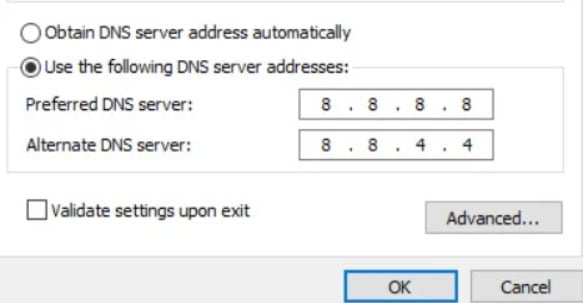
DNS, Domain Name Server, helps you connect to the internet, but if you’re using the default one, it’ll be slow and sometimes trouble browsing web pages. So, changing DNS won’t be a bad option to eliminate the “cannot parse response” error on your Safari browser.
On iPhone:
- First, navigate to the Settings on your device.
- Then, click on Wi-Fi.
- It’ll show you the network you’re connected to; tap the (i) button beside it.
- Next, scroll down till you find the “Configure DNS” option and tap on that.
- Then, select Manual from Automatic.
- Now, click the ‘–’ icon on the left of DNS names to remove the old one.
- Then, click on Add Server to enter new addresses.
- After entering the name servers correctly, click the Save button in the top right corner.
On Mac:
- First, click the Apple menu.
- Then, choose System Settings.
- Now, click on Network from the available options.
- On the next page, click on Advanced, located in the bottom right.
- Then, move to the DNS tab from the top.
- You’ll see the ‘+’ icon, and clicking that will allow you to add new name servers.
- After entering the correct addresses, tap OK followed by Apply to save your changes.
These are the DNS that you can use:
| DNS Name | Primary Address | Secondary Address |
| 8.8.8.8 | 8.8.4.4 | |
| Yandex | 77.88.8.8 | 77.88.8.1 |
| Cloudflare | 1.1.1.1 | 1.0.0.1 |
| FreeDNS | 37.253.1.174 | 37.253.1.177 |
Conclusion
These were the ways to fix the “cannot parse response” error in Safari. Hopefully, any of them has worked for you. Still, if you face any problems, please drop your queries in the comment below.
RELATED GUIDES:
