It is very inconvenient when you open a website, and instead of loading the page, the Error DLG_FLAGS_INVALID_CA in Windows 11 occurs. This is the technical name for the “This Site is Not Secure” error. It can occur on any Browser, including Edge, Chrome, Firefox, etc. If you are also facing this issue, keep reading to know how you can fix it.
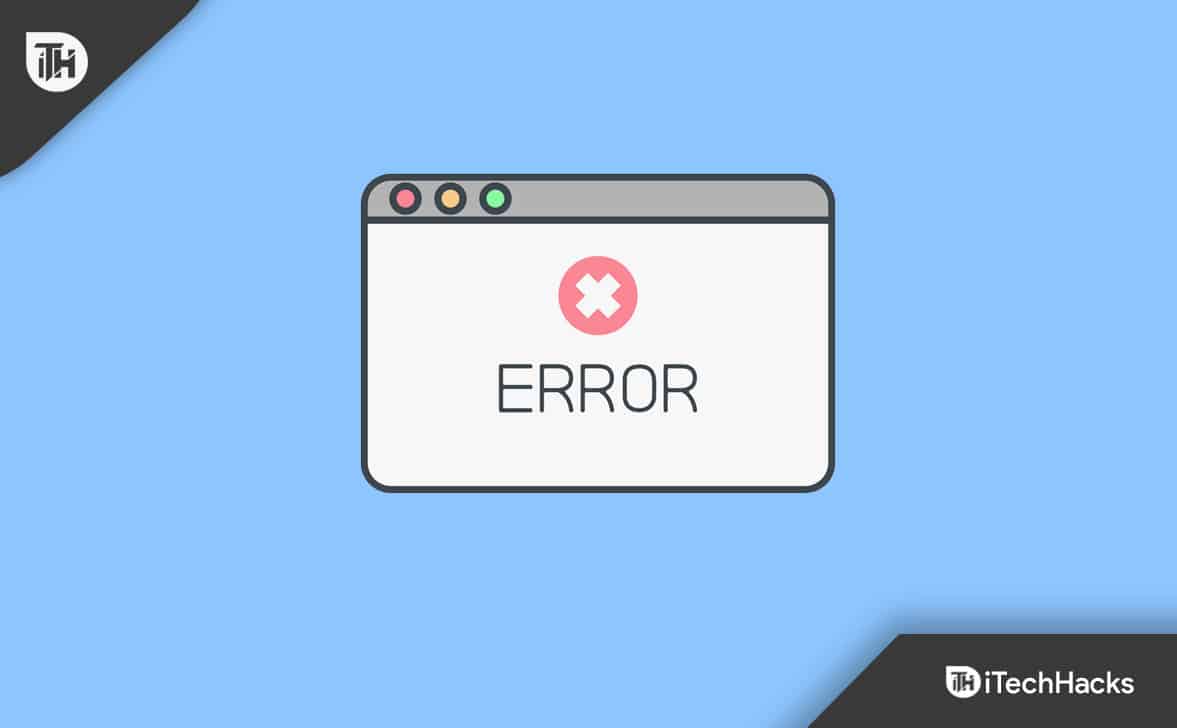
Fix Error DLG_FLAGS_INVALID_CA in Windows
This error occurs due to a website’s faulty security or authority certification. However, many other reasons can cause this error to pop up. So below, we have compiled a list of some troubleshooting methods to solve this error:
Open Website in a Different Browser
Try opening the website in a different browser before starting with different troubleshooting methods to fix this error. If the website opens in the other browser, your system might have a problem. Then follow the below-mentioned methods.
Clear Browser Cache
This issue can sometimes occur due to the browser’s cache data. Clear the cache data of the browser you are using and check if the issue is fixed. Here is how you can do it:
For Google Chrome
- Open Google Chrome and click on the three vertical dots menu at the top right corner.
- Click on Settings.
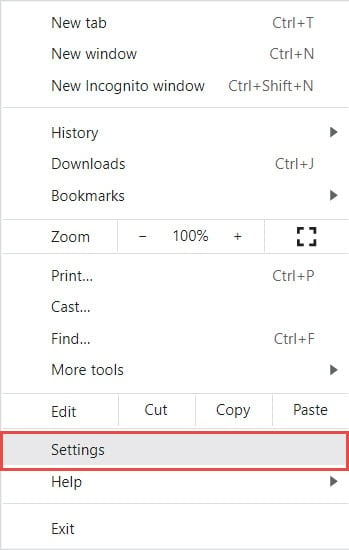
- Navigate to Security and Privacy.
- Click on Clear Browsing Data.
- Check the option Cached images and files and click on Clear Data.

For Firefox
- Open Firefox and click on the hamburger icon at the top right corner.
- Click on Settings.
- Navigate to Privacy & Security.
- In the Cookies and Site Data section, click on Clear Data.
- Now click on Clear to confirm the process.
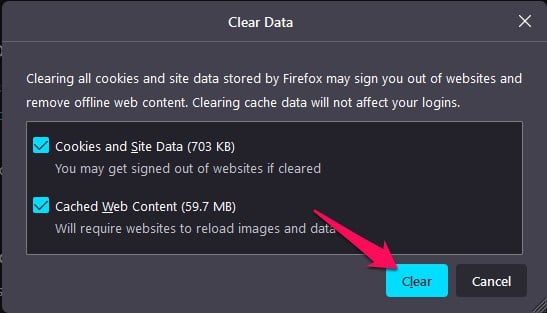
For Microsoft Edge
- Open Microsoft Edge and click on three dots at the top right corner.
- Click on Settings.
- Navigate to Privacy, Search, and Services.
- Now click on Choose What to Clear under Clear Browsing Data.
- Select Cached images and files and hit Clear Now.
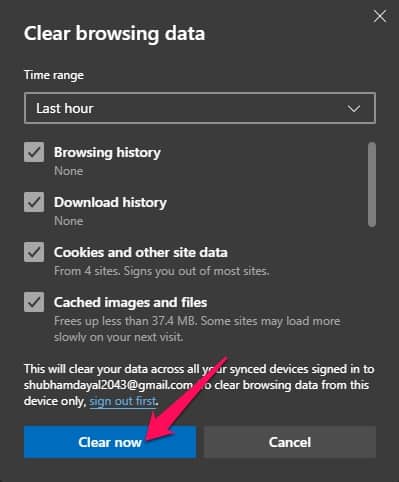
Sync System Date and Time
If your system date and time is not synchronized, you can face this error. Here is how you can check and fix it:
- Click on Start and open Settings.
- Navigate to Time & Language.
- Scroll down and click on Sync now under Additional settings.
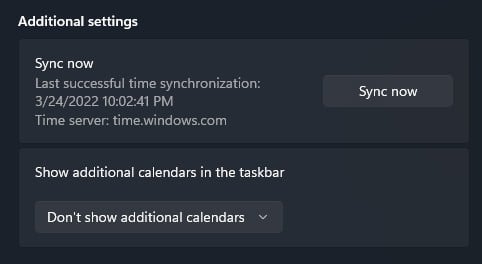
Disable the Warn About the Certificate Address Mismatch Option
There is a chance that the Windows update may have caused this issue on your device. Changing some settings in internet options can solve this error. Here is how you can do it:
- Click on Start and search for Internet Options.
- Navigate to the Advanced tab.
- Uncheck the Warn about certificate address mismatch option under security.
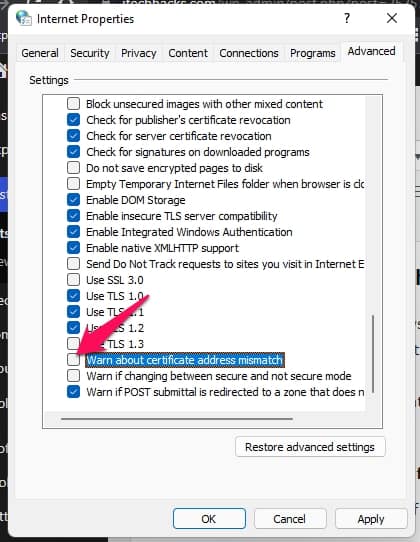
- Restart your device and check if the error is fixed.
Reset your Browser
If none of the above-mentioned steps could fix this issue, reset your browser to its default settings. Here is how you can do it:
For Chrome
- Open Google Chrome and click on the three vertical dots menu at the top right corner.
- Click on Settings.
- Now Navigate to Advanced > Reset and clean up.
- Now click on Restore settings to their original defaults and follow the on-screen instructions.
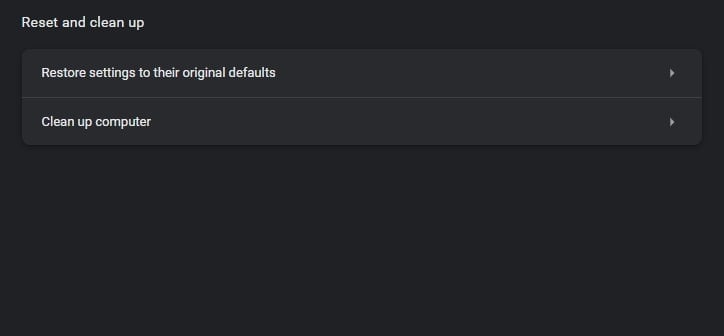
For Firefox
- Open Firefox and click on the hamburger icon at the top right corner.
- Click on Help > More troubleshooting information.
- Click on Refresh Firefox.
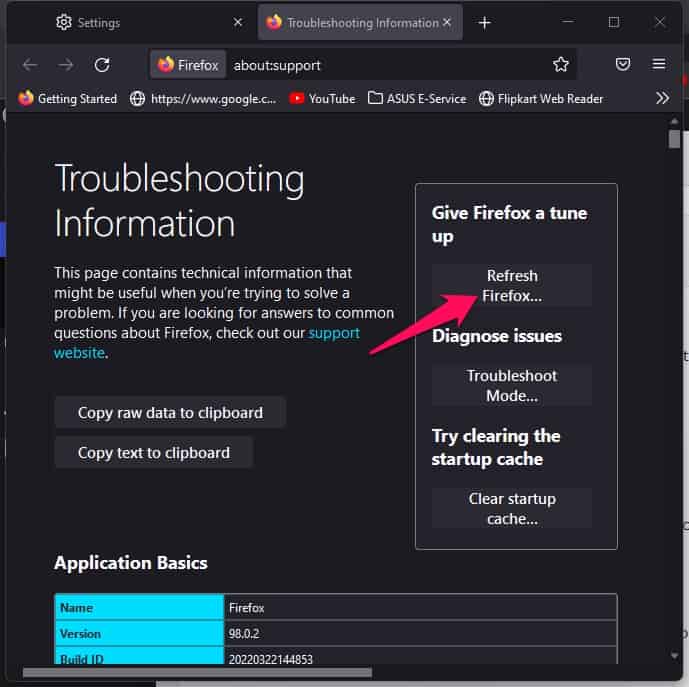
For Microsoft Edge
- Open Microsoft Edge and click on three dots at the top right corner.
- Click on Settings.
- Now navigate to Reset settings.
- Click on Restore settings to their default values and follow the instructions on screen.
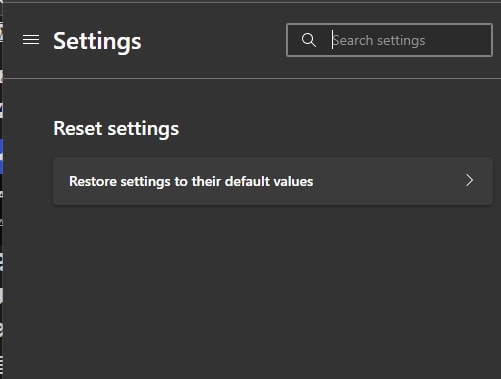
FAQs
What does the Error Code: DLG_FLAGS_INVALID_CA mean?
The technical name for the “This Site is Not Secure” error is. It can occur on any Browser, including Edge, Chrome, Firefox, etc.
How to bypass the “This Site is Not Secure” message?
If you trust the website, you can bypass this message. Click on Advanced and then on Continue.
Why does my computer say the site is not secure?
The main reason behind this error message is an invalid certificate or a decrypted connection. Follow the steps mention above to solve this error.
Wrapping Up
This was all about how to fix Error Code DLG_FLAGS_INVALID_CA. We hope that the troubleshooting methods mentioned above variable to solve this issue. Still, if you have any doubts, feel free to drop a comment below.
RELATED HOW-TO GUIDES:
