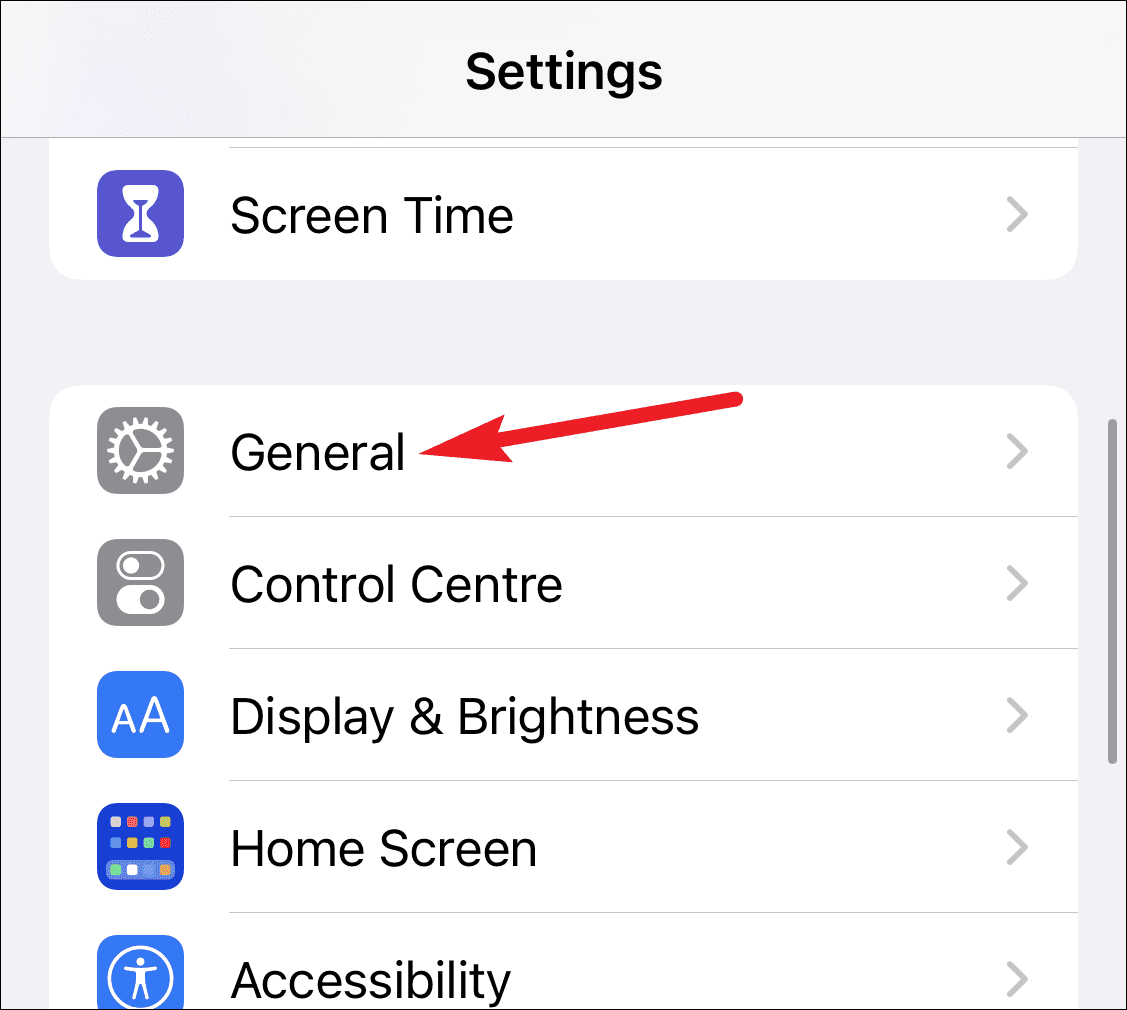With iOS 15, Apple has introduced various features to its already existing OS. New features have been introduced to FaceTime, including the functionality of SharePlay. Sadly, many users have been facing issues with FaceTime SharePlay, and they have said that it is not working properly on their iPhones.
In this article, we will be discussing how you can fix FaceTime SharePlay not working on iPhone.
Ensure You Are On The Right Version
To use FaceTime SharePlay, you will need iOS 15.1. Ensure you are on the right version, else you will not be able to use this feature. If the SharePlay button is greyed out, then that means that you are on an outdated iOS version. You should try updating your iOS to the latest version, and then check if you still face the issue or not. To update the iOS to the latest version, follow the steps given below-
- Open the Settings app on your iPhone.
- In the Settings app, tap on the General option and then tap on Software Update.
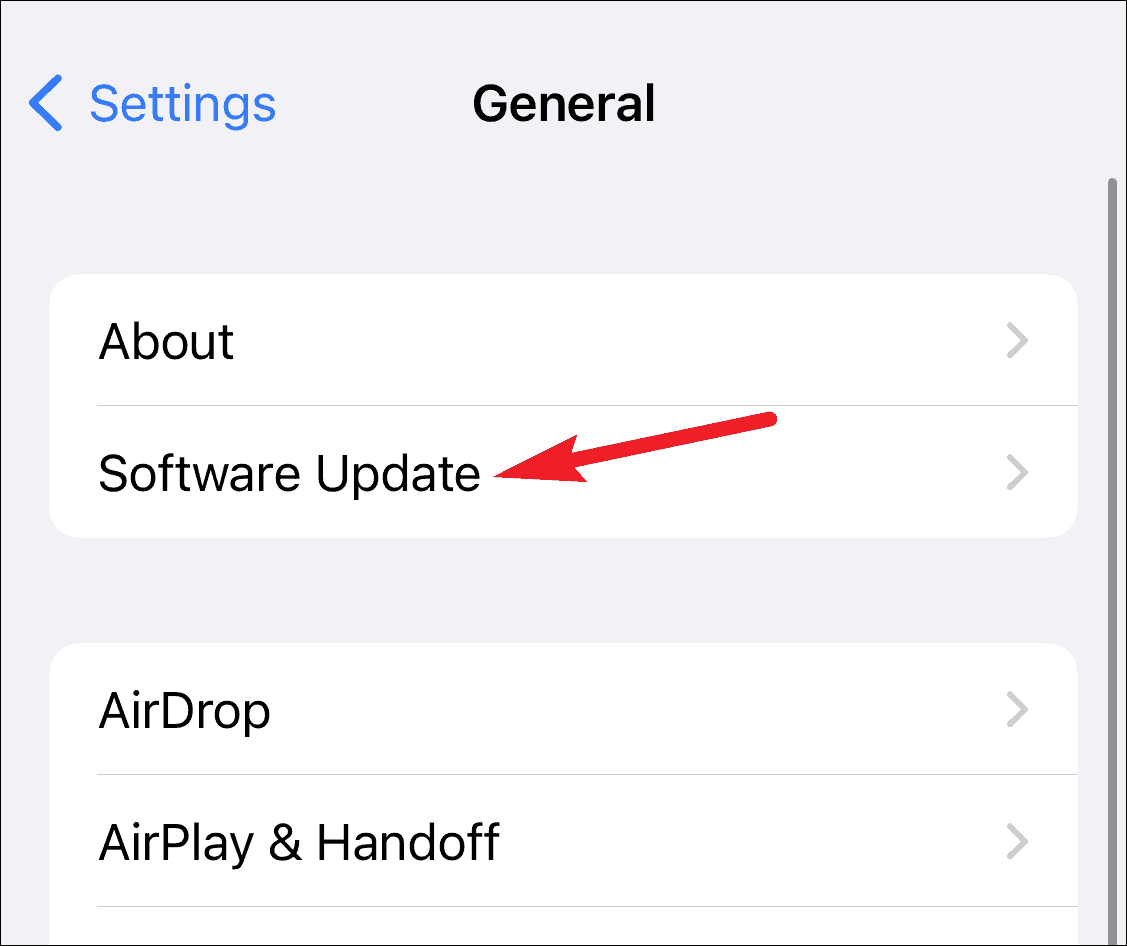 You will find here the latest update available for your device. Tap on Download and Install to update your device to the latest version.
You will find here the latest update available for your device. Tap on Download and Install to update your device to the latest version.
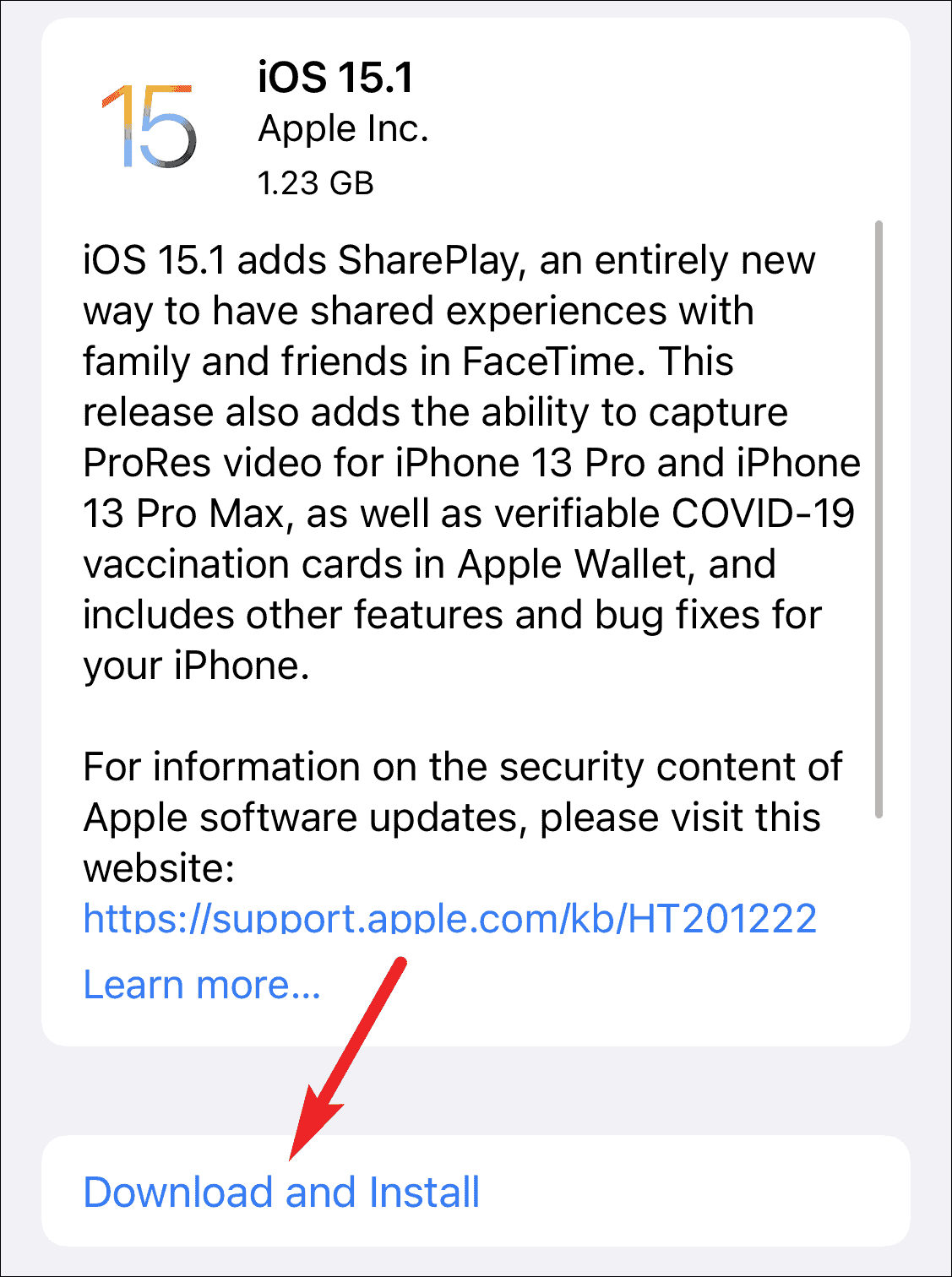
Also ensure the other person you are trying to connect with is on the correct version of the iOS. If they are not on the right version, then you may also face a problem with the FaceTime SharePlay.
If the SharePlay is turned off on your device, then you may also face a problem with it. To fix the issue with FaceTime, try turning on SharePlay. Follow the steps given below to enable the SharePlay on your iPhone-
- Open the Settings app on your iPhone and then scroll down to find FaceTime.
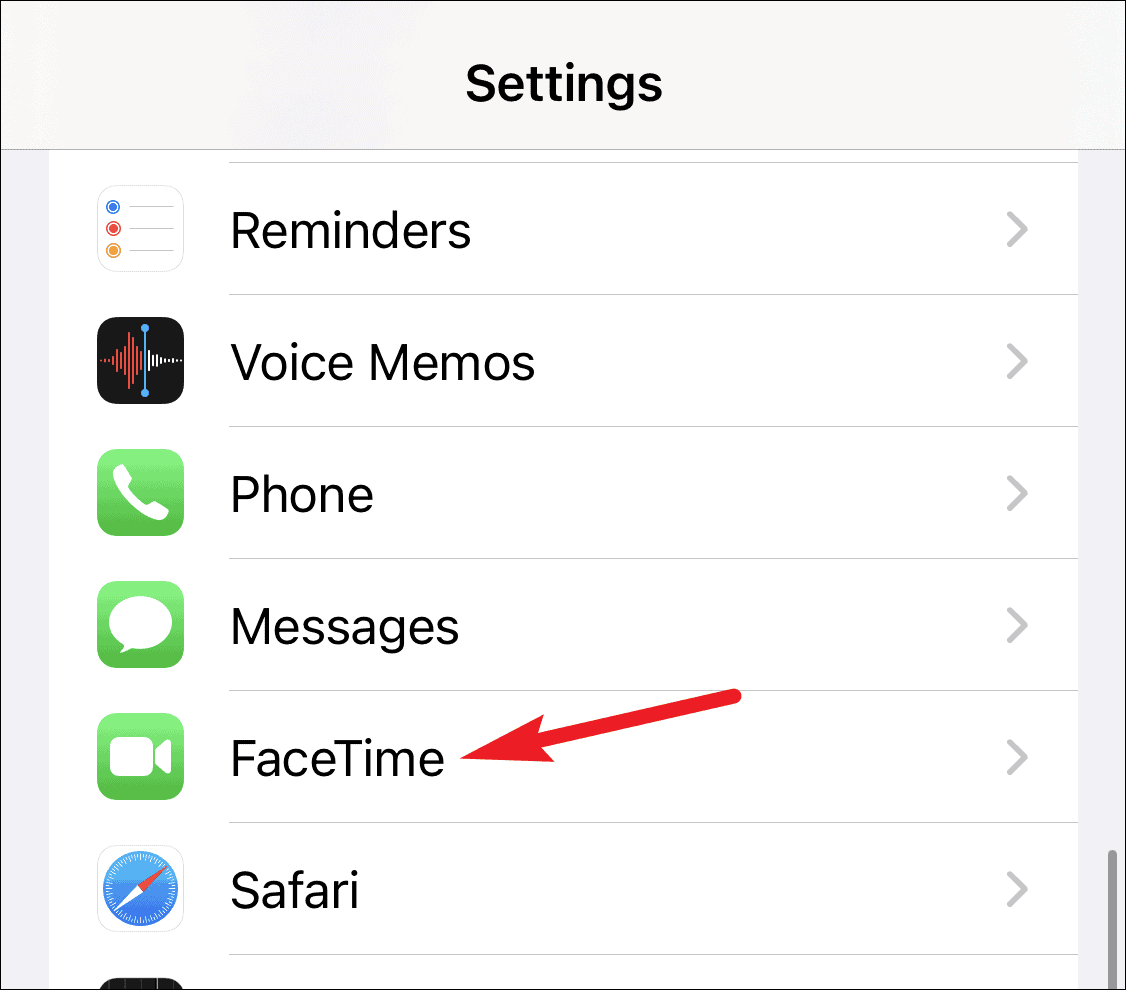
- Tap on the FaceTime option and then tap on SharePlay.
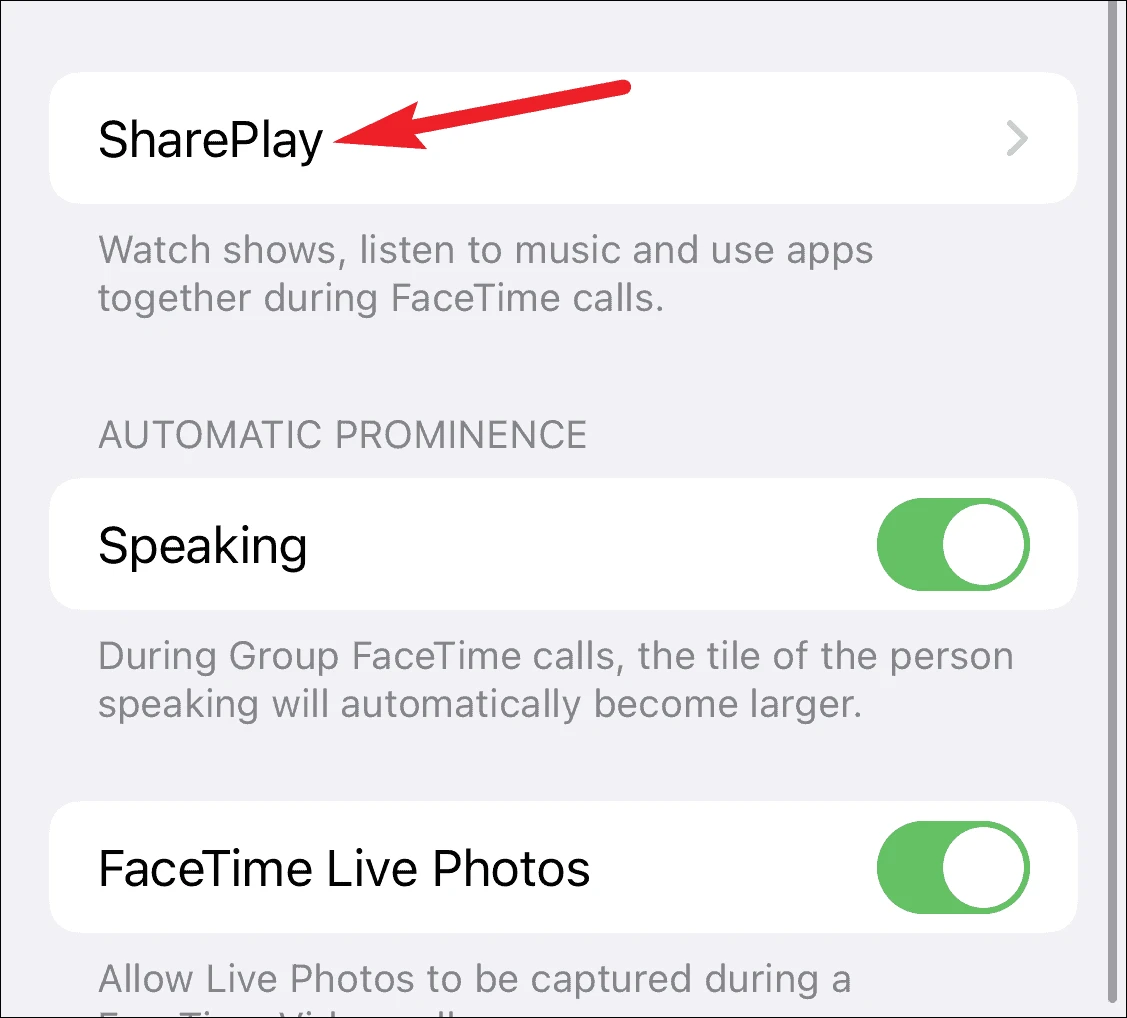
- Here, ensure the SharePlay toggle is turned on. If it is off, then turn it on, and try using it again.
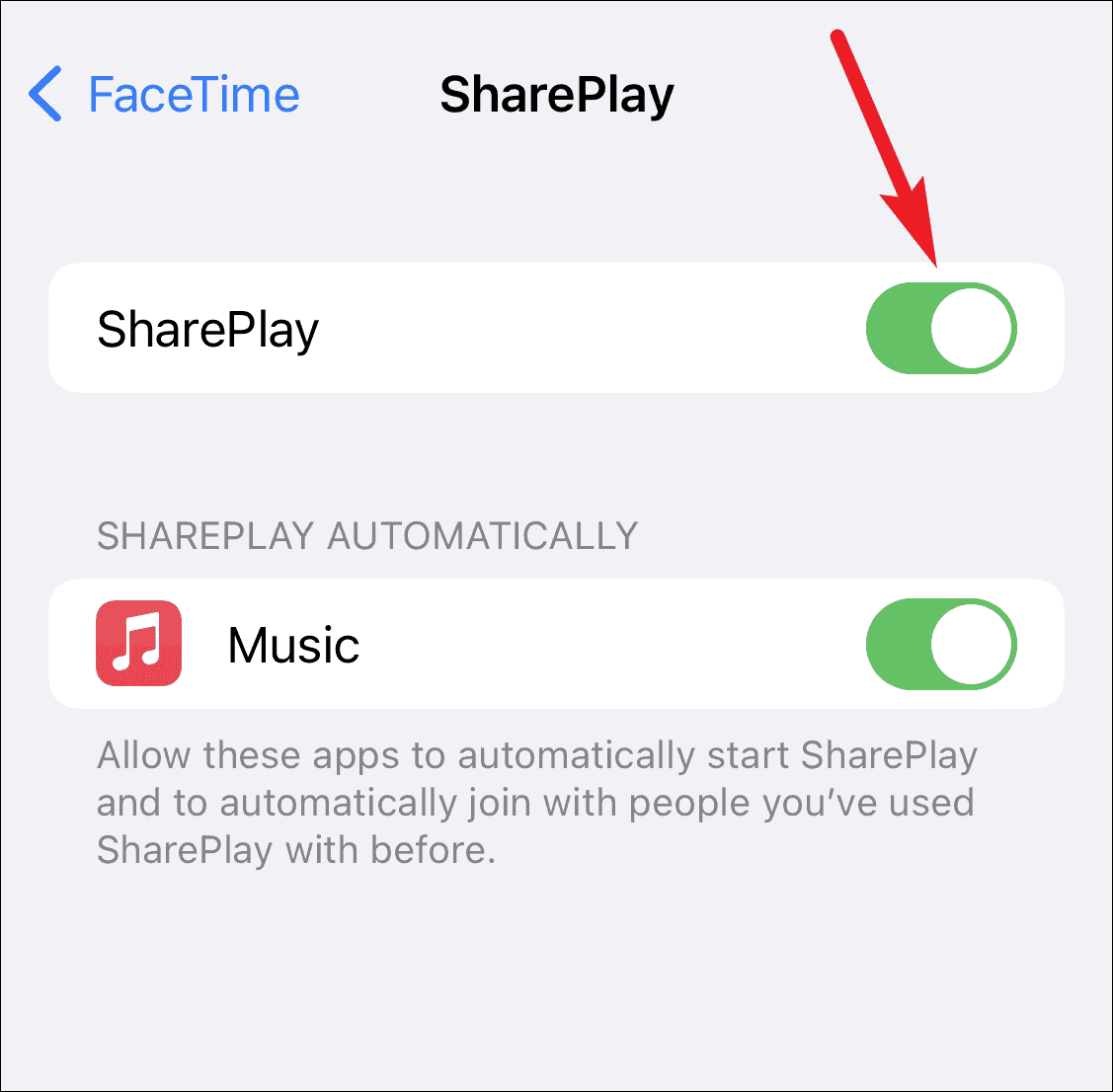
Restart FaceTime
Another thing that you can try doing is restarting FaceTime. You may be facing this issue due to random bugs on FaceTime, which may be resolved by restarting the FaceTime app. To restart FaceTime, follow the steps given below-
- Head to the Settings app on your iPhone. Here, search for FaceTime and tap on it to open it.
- After doing so, turn off the toggle for FaceTime.
- Wait for a few seconds before you turn it back on. Now turn on the toggle for FaceTime.
Now, try using FaceTime SharePlay again, and you should not face the problem with it. If you still the FaceTime SharePlay is not working on iPhone, then you should move to the next step in this article.
Reset Your Network Settings
You may also face a problem with FaceTime SharePlay because of the faulty network settings. You should try resetting your network settings and then try using FaceTime SharePlay again.
- Head to the Settings app on your iPhone and then tap on the General option.
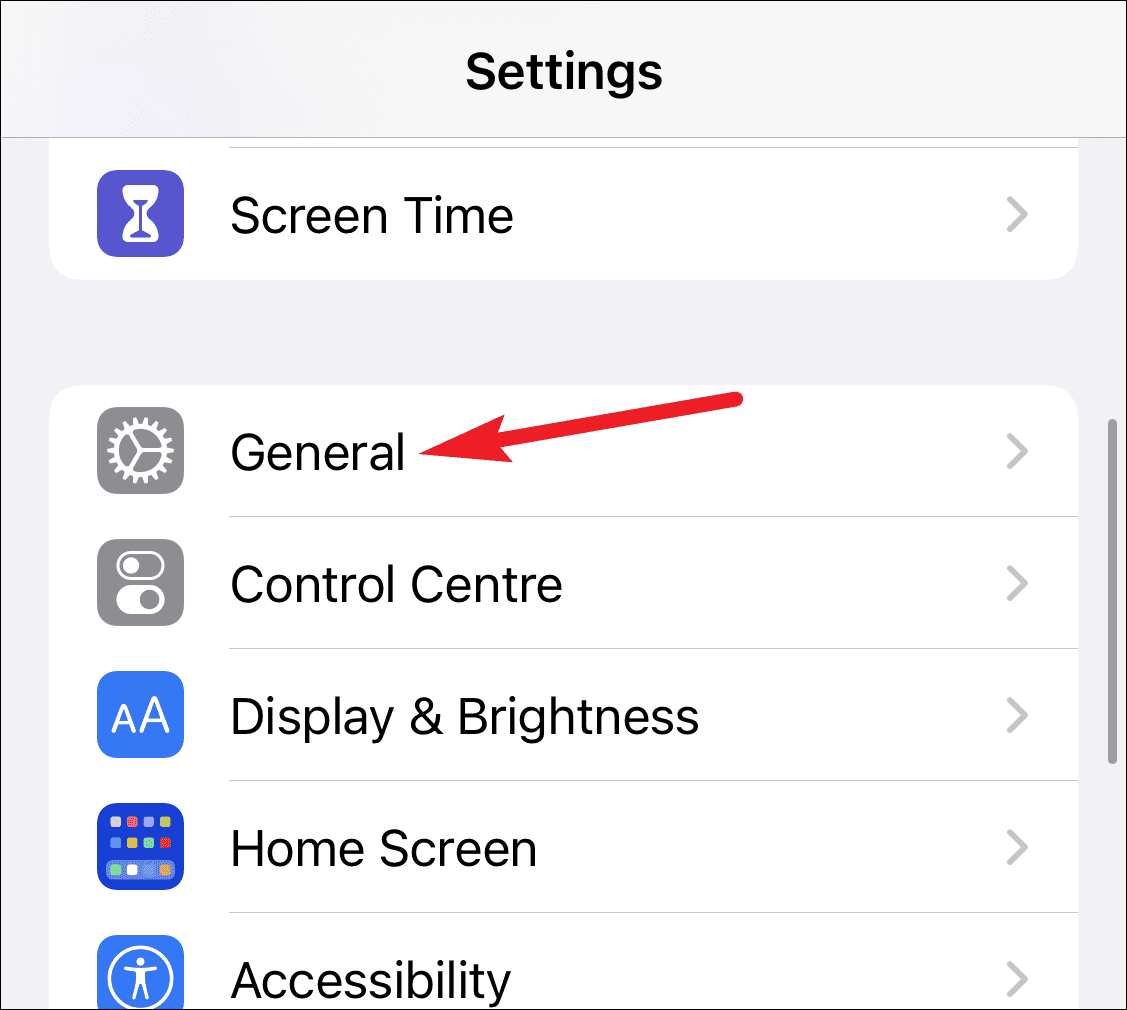
- Now scroll down to find the Transfer or Reset iPhone option. Tap on it, and then tap on Reset.
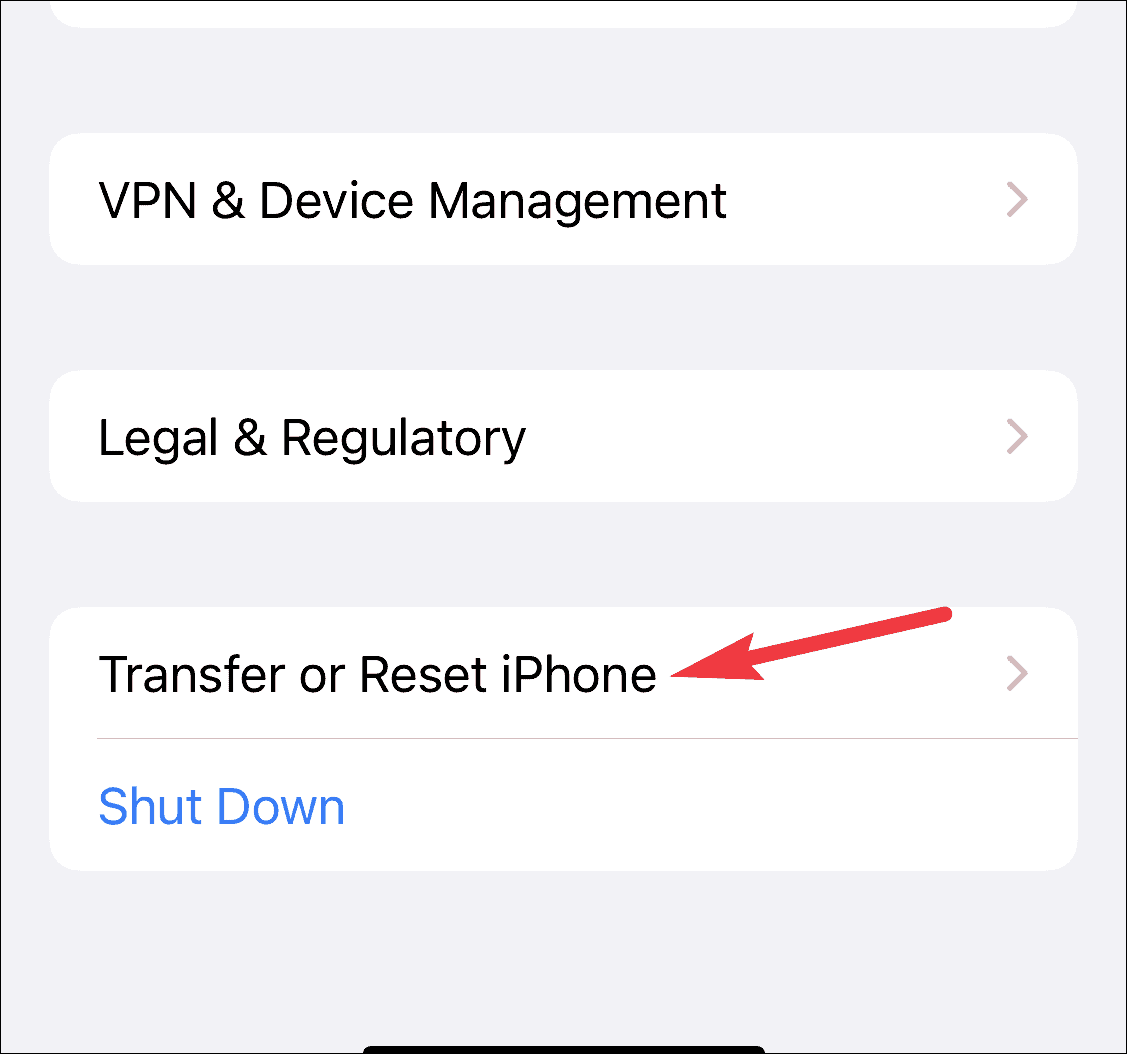
- On the next screen, click on the Reset Network Settings to reset your network settings.
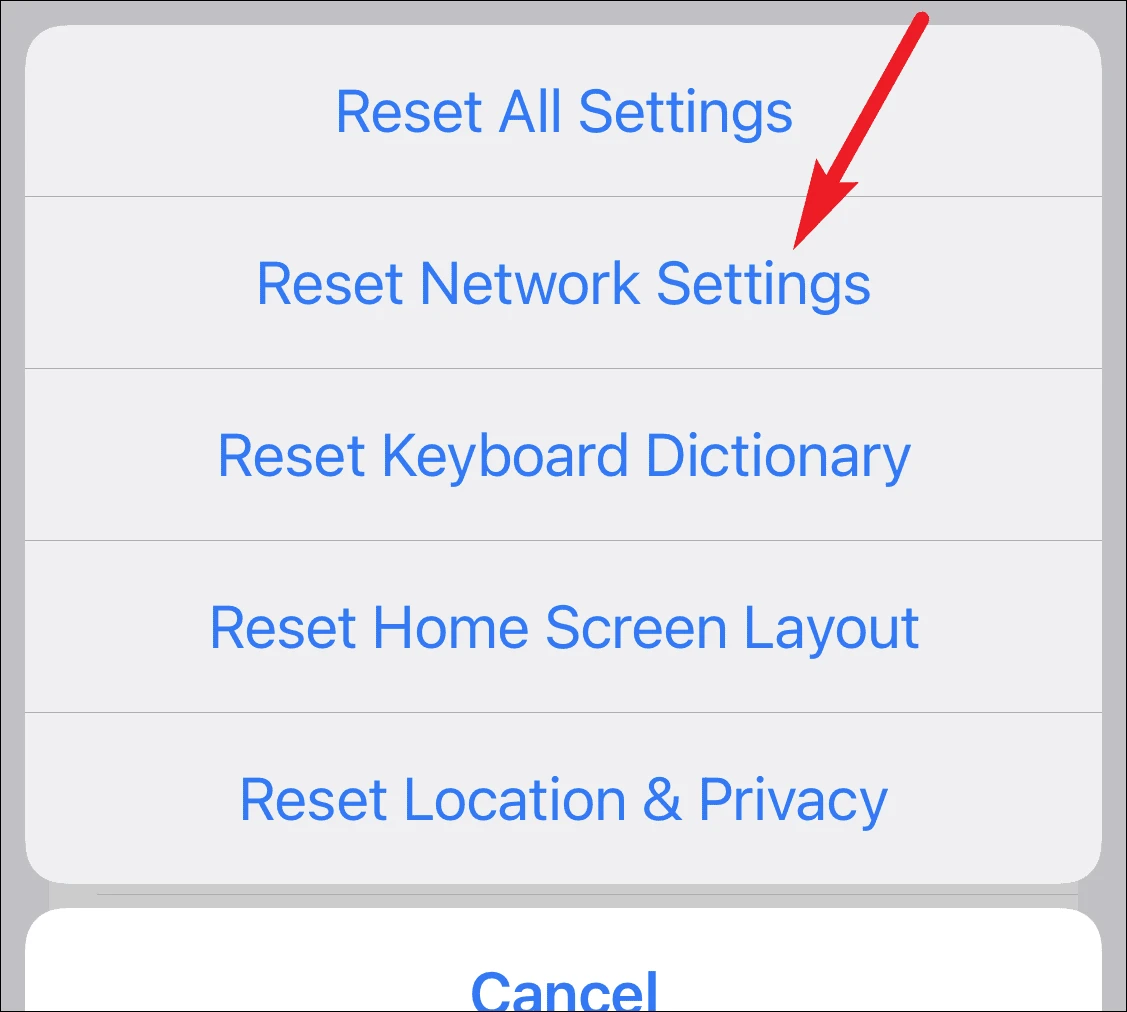
- You will be asked to enter your passcode to confirm resetting the network settings. Once done, the issue you were facing should be fixed.
Sign Out Of FaceTime And Then Sign In Again
You should also try signing out of the FaceTime app and then signing again. Many users have found the solution to the problem by re-logging into the FaceTime app. To do so, follow the steps given below-
- Open the Settings app and then open FaceTime.
- Here, tap on your Apple ID and you will find at the bottom of the Caller ID that appears in the blue link.
- Now on the next window that opens up, tap on Sign Out. Confirm signing out, and then wait for a few seconds.
- After doing so, sign in again with your Apple ID and try using FaceTime SharePlay again. Your issue should be solved by now.
Force Restart Your iPhone
This method has been known to fix most of the issues that you may face with your iPhone. You can most probably fix all the common issues that you may face with your iPhone including the FaceTime SharePlay not working on iPhone.
To force restart your iPhone, press and quickly release the volume up and volume down button one after another. Now, press and hold the wake button until you see the Apple logo on the screen. This should force restart your iPhone, thus fixing the issue with FaceTime SharePlay.
RELATED GUIDES:
- How to Get Missing Facetime Icon Back on iPhone/iPad
- How To Use NFC Tag Reader In iOS 16 On iPhone
- Fix Apple CarPlay Not Working in iOS 16 iPhone 12/13
- How To Fix Spotify Not Working On iOS
- How to Fix Facetime Not Showing Other Person
Conclusion
This should most probably fix the issue with the FaceTime SharePlay. If the FaceTime SharePlay is not working on your iPhone, then you should follow the steps mentioned in this article. Following the above steps, you should be able to fix errors with FaceTime SharePlay.