Apple launched Emergency SOS via Satellite last year with the iPhone 14 and decided to enhance it by introducing Roadside Assistance with the latest iPhone 15 series launched this year. The main purpose of launching this Roadside Assistance feature is to assist users stuck in unwanted roadside situations like empty gas tanks, flat tires, etc., when in an isolation area with no cellular network.
This feature is introduced for the iPhone 15 and iPhone 15 Pro series and can also be used by the iPhone 14 and iPhone 14 Pro series after the iOS 17 update. But how can I use this feature, and will this feature be paid? If you have questions about the Roadside Assistance via Satellite feature, you are at the right place. This article will guide you on how you can use Roadside assistance via satellite on iPhone 15.
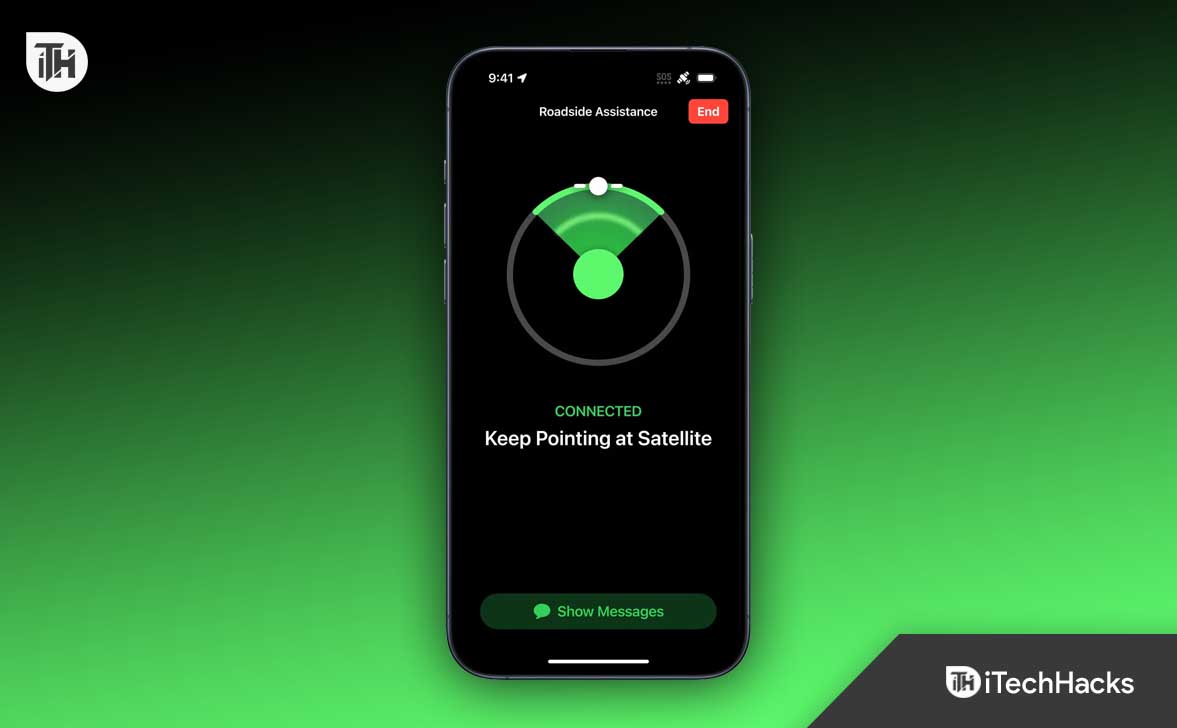
Prerequisites to Use Roadside Assistance via Satellite on iPhone 15
This feature is unavailable in all the regions and not for all the iPhones. There are some things that you must take care of to use this feature-
- This feature is only available for the latest iPhone 15 and 15 Pro series, along with iPhone 14 and iPhone 14 Pro series.
- If you have an iPhone 14, iPhone 14 Plus, iPhone 14 Pro, or iPhone 14 Pro Max, it must be on the latest iOS 17 to run this feature. iPhone 15 and iPhone 15 Pro series already come with iOS 17, so you need not do anything on them to get this feature.
- This feature works only when there is no network coverage or Wi-Fi available. If you are in an area with network coverage or Wi-Fi, you won’t be able to use this feature.
- This feature only works in the U.S., including Puerto Rico. You can use this feature if you visit the U.S., but only if you have not bought your iPhone from Armenia, Belarus, China, Hong Kong, Macao, Kazakhstan, Kyrgyzstan, and Russia.
- You will not be able to use this feature in U.S. Virginia Island.
How to Use Roadside Assistance via Satellite on iPhone 15?
This feature is by default enabled on iPhone 15, iPhone 15 Plus, iPhone 15 Pro, and iPhone 15 Pro Max. You can also use this feature with the iPhone 14 and iPhone 14 Pro series, but you must install iOS 17. You can follow the steps given below to use the Roadside assistance via satellite on iPhone 15-
- Tap on the Messages icon on your iPhone to open the Messages app.
- Next, select the New Message button.
- In the receiver’s field (To), type Roadside Assistance and select Roadside Assistance Via Satellite.
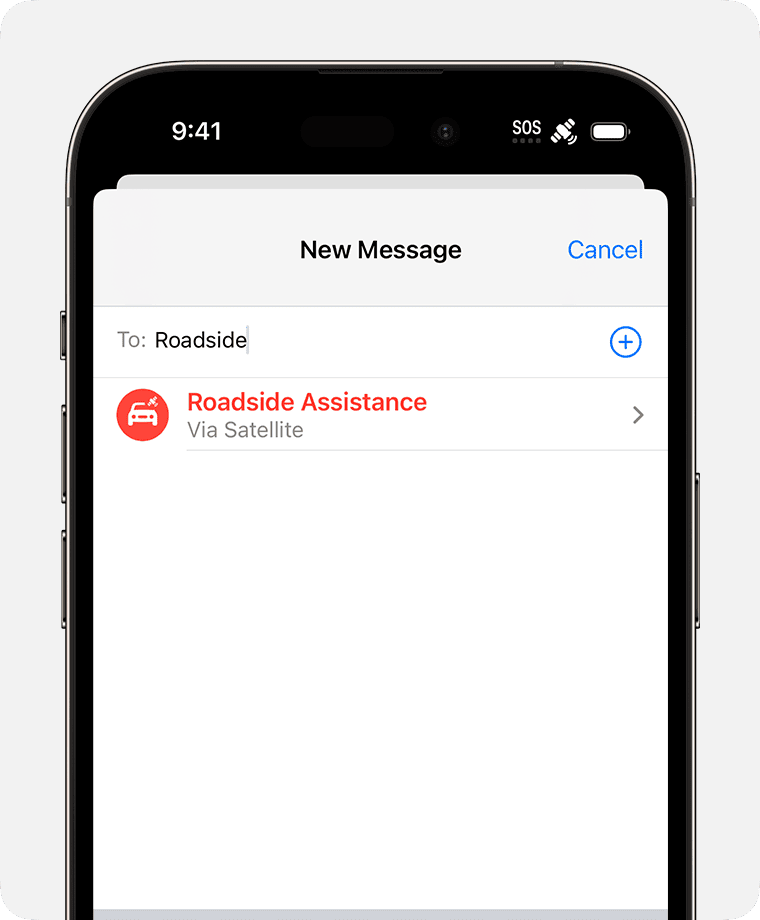
- You will now see various options to get assistance with, including-
- Locked Out- Select this option if you are locked out of your car or vehicle and want assistance.
- Flat Tire- If your vehicle has a flat tire, you can select this option to get help.
- No Fuel or Charge- If your car runs out of fuel or there is no charge, use this option to get assistance.
- Vehicle Stuck- Select this option if your vehicle is stuck somewhere and you cannot get it out.
- Vehicle Does Not Start- You can select this option if your vehicle does not start.
- Other Issue- If your issue is not listed, select this option to get help with the issue you have been facing.
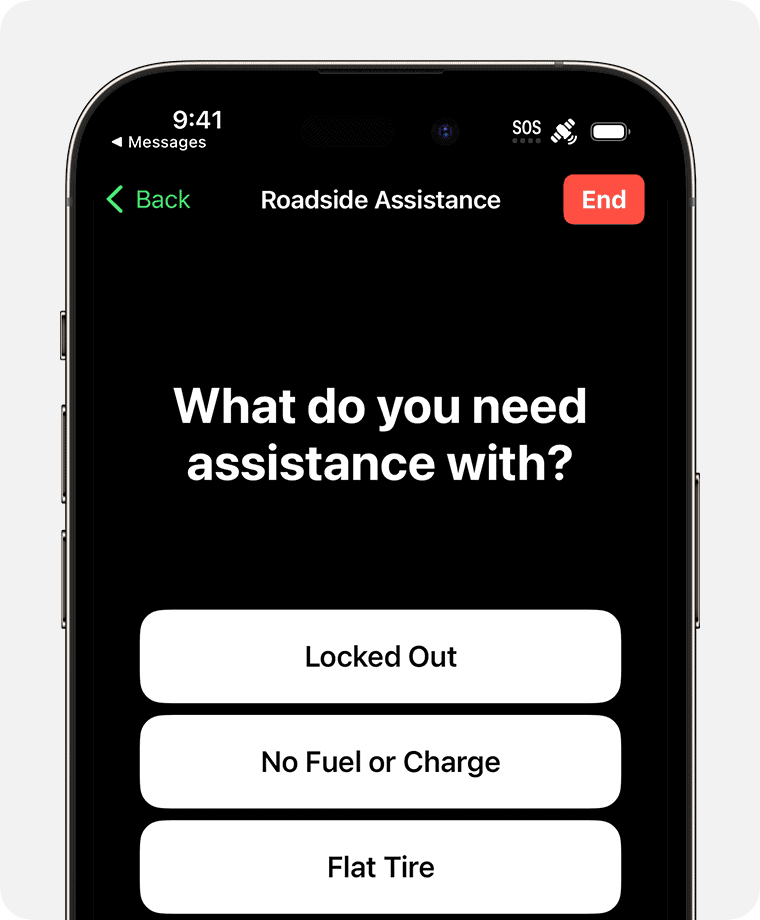
- After this, follow the on-screen instructions to use this feature.
What to Do if Roadside Assistance via Satellite is Not Working on iPhone 15?
You shouldn’t face any problem using this feature if you have followed all the above steps correctly. If you are facing this issue, it probably means your iPhone is having trouble connecting to the satellite. Here’s what you can do to ensure this feature works without any issues-
- This feature works well if you have a clear view of the sky and are not surrounded by trees. This feature may fail to work if you are in a hilly area or surrounded by trees.
- Try holding your iPhone in your hand to use this feature. Do not keep your phone in your pocket. If you are using a cover, try removing it.
- You can try to raise your arm high if you still face trouble. You may have to move left or right to get proper signals.
- Your iPhone may face problems connecting to satellites at places above 62° latitude.
- Sometimes, establishing a connection with the satellite may take a minute or two. This is normal when using the roadside assistance feature via satellite, so wait for some time.
Bottom Line
These were the steps to use the Roadside Assistance via satellite on iPhone 15. Roadside assistance via satellite feature is a real-life saver when traveling in an area with no cellular network and Wi-Fi and encountering some problems. However, note that this feature uses satellites for getting assistance, which might take longer than the regular messages. The roadside assistance via satellite feature on iPhone 15 and iPhone 14 is provided by the AAA (American Automobile Association) and is free for two years after activating your iPhone.
READ MORE:
- 8 Ways to Fix iOS 17 Stuck on Update Requested on iPhone
- How to Go Back to iPhone Setup Screen: iOS Setup Assistant
- How to Fix WhatsApp Not Loading on iOS, iPhone
- Top 8 Ways to Fix iOS 17 Update Not Showing Up
- How to Use Crash Detection on iPhone 14 and Apple Watch 8
- 8 Ways to Fix iOS 17 Stuck on Update Requested on iPhone
- How to Use Action Button on iPhone 15 Pro and iPhone 15 Pro Max
