Wordle has become one of the most popular puzzles of 2024, and you will find posts about it on all social media platforms. You can form streaks on Wordle and brag about your scores on social media. However, if you have been playing Wordle for a while now, you may have noticed that your progress with Wordle is not synced across multiple PC. If you want to sync your Wordle progress Multiple PC to continue with any device you are playing the game on, this article will help you with that. In this article, we will be discussing how you can sync Wordle progress across multiple PC easily.
Syncing Wordle Progress Across Multiple PC
Well, there’s no official way to sync the Wordle progress across your devices, but you can prefer using third-party extensions to get the work done. Below is the complete step-by-step process to help you sync Wordle progress across multiple PCs that you use.
Prerequisites To Sync Wordle Progress Across Multiple PC
There are certain things that you will need to sync Wordle progress across multiple PCs. Given below are all the prerequisites that you will need to take care of before you can sync your score on Wordle across all the PCs you use-
- PC with an active internet connection
- Browser-based on Chromium- Google Chrome or Microsoft Edge
- Syncing enabled on your browser (if not, then we will discuss how to do it)
- LocalStorage Sync extension installed on your browser
Steps To Sync Wordle Progress Across Multiple PC
Now that you have taken care of all the prerequisites required, you can get ahead with syncing the Wordle progress across Multiple PC. To do so, follow the steps given below-
- Open the Chromium-based browser on your PC. For example, we are using Microsoft Edge here.
- On Microsoft Edge, click on the three ellipses on the window’s top right corner.
- From the menu that opens up, click on the Settings option.
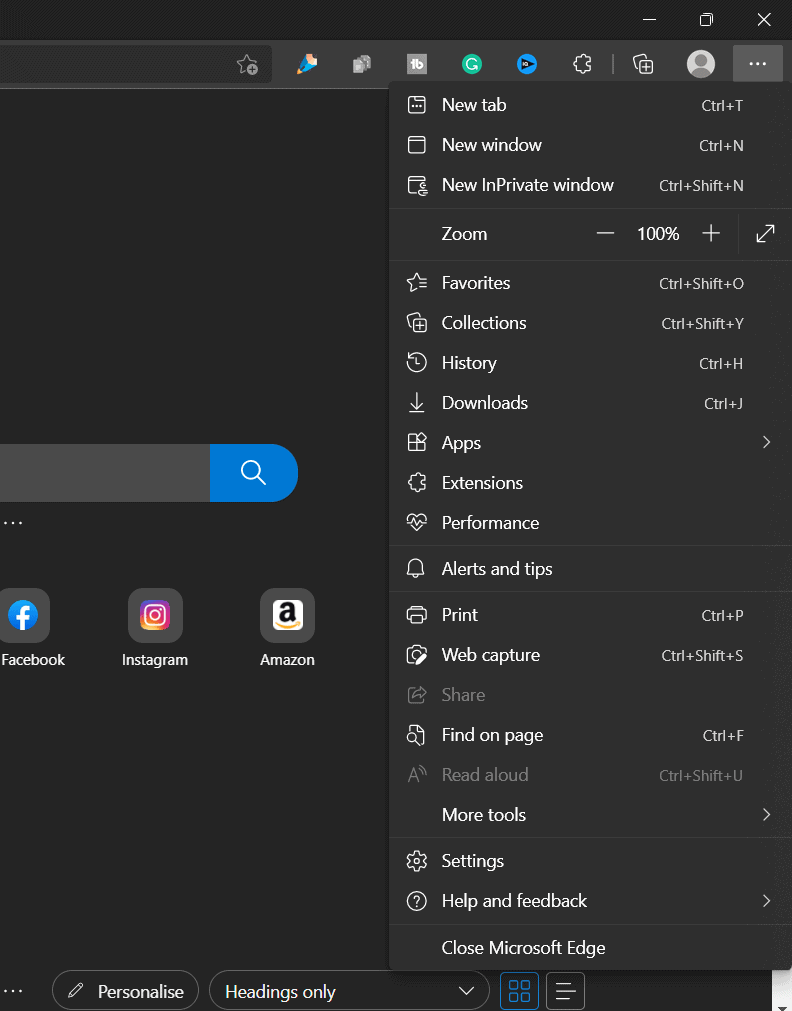
- Next, click on Sync option on the next screen.
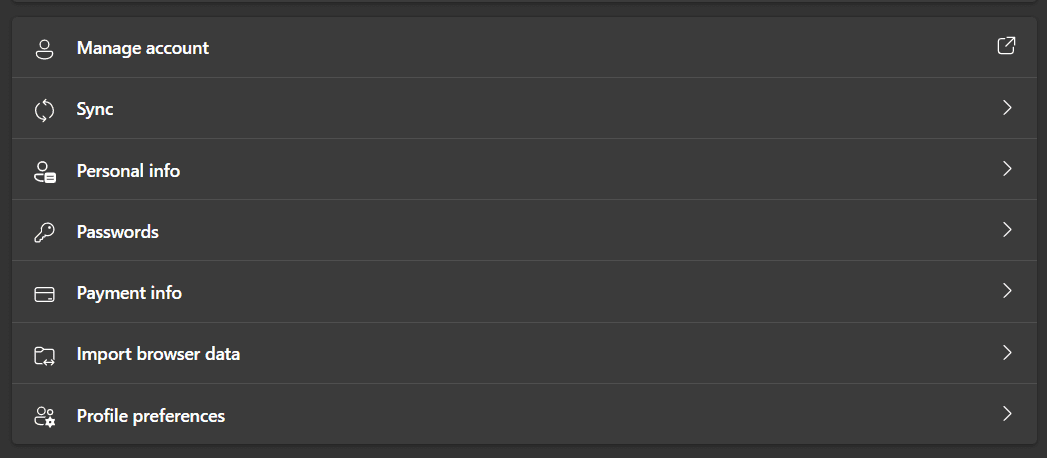
- After doing so enable the toggle for Extensions on the next page.
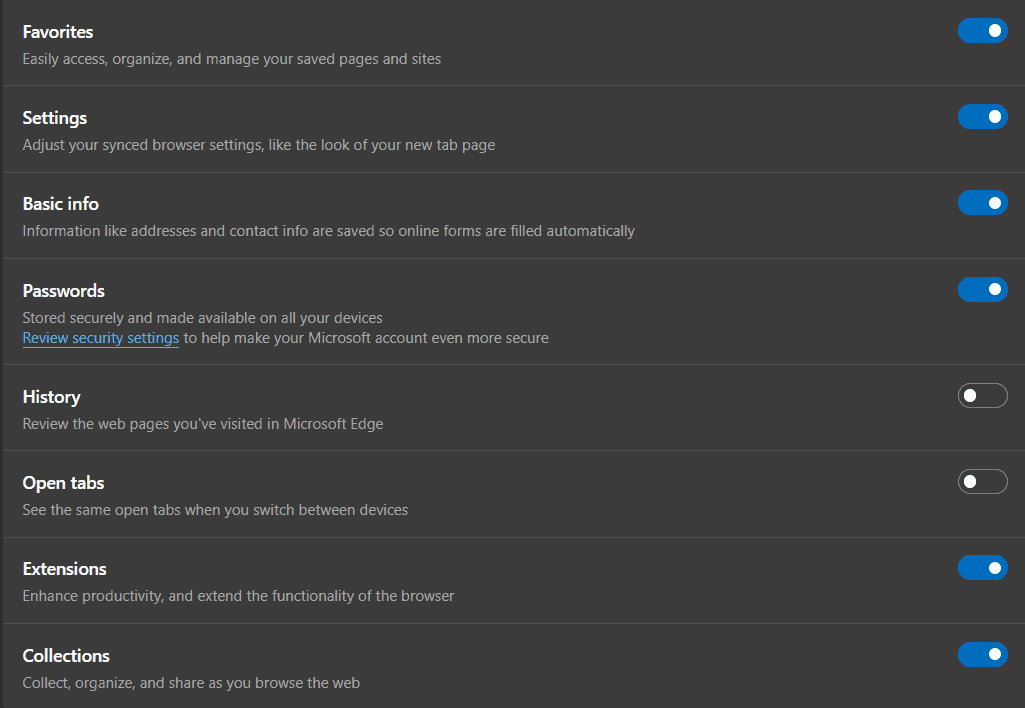
Note: Ensured you are signed in to your account on the browser you are using to get ahead with the syncing process. If you are not signed in, you will have to do that first and then enable syncing of extensions.
- Now that you have enabled syncing, you will have to install the LocalStorage Sync extension on your browser. To do so, click on this link, and you will be headed to the page of the extension.
- Click on Add to Chrome button to download and install the extension on your browser.
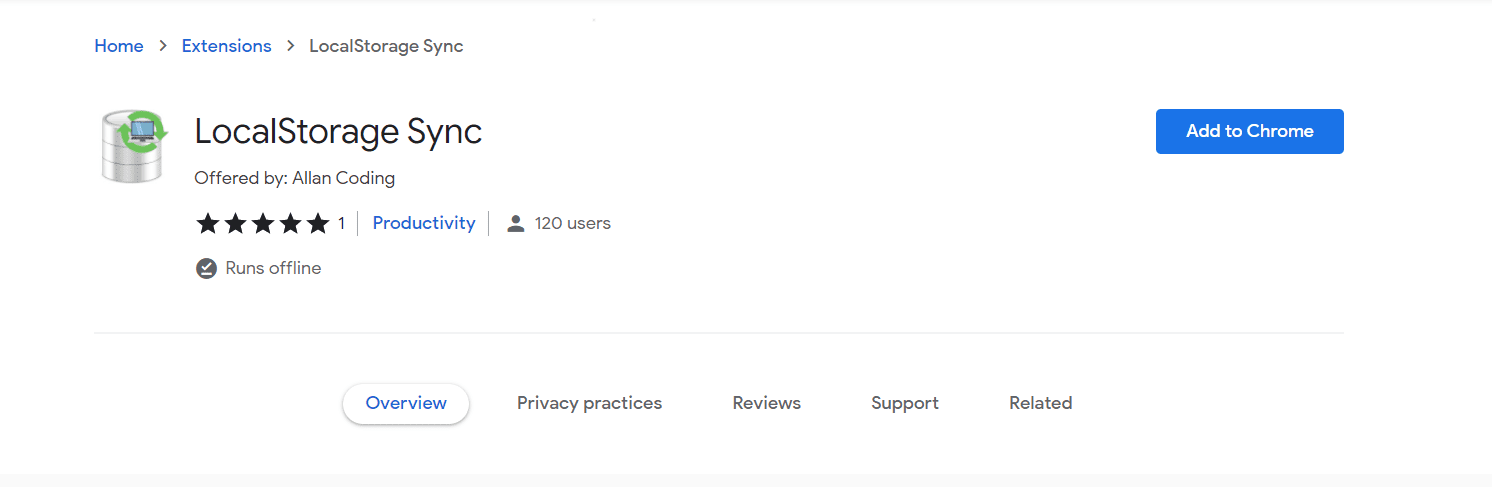
- When asked to add an extension to the browser, click on Add Extension button.
- After doing so, head to the Wordle website and click on the LocalStorage Sync extension icon that you see right next to the address bar.
- Click on the Save button to save your data.
Doing so will save your Wordle data and sync it across multiple PC you are using. We hope this article helps you with what you are looking for.
RELATED GUIDES:
